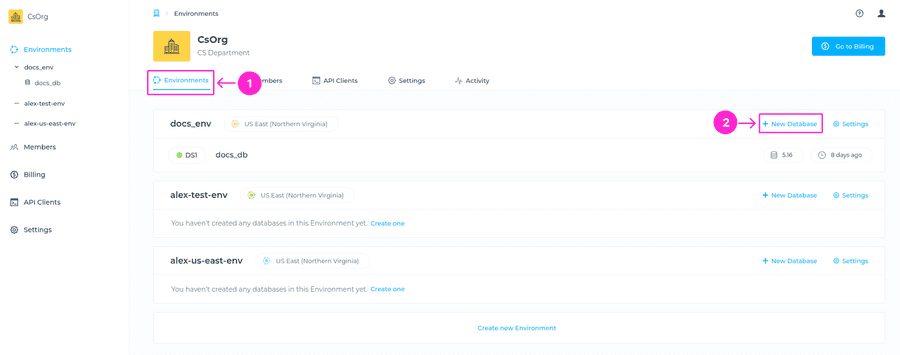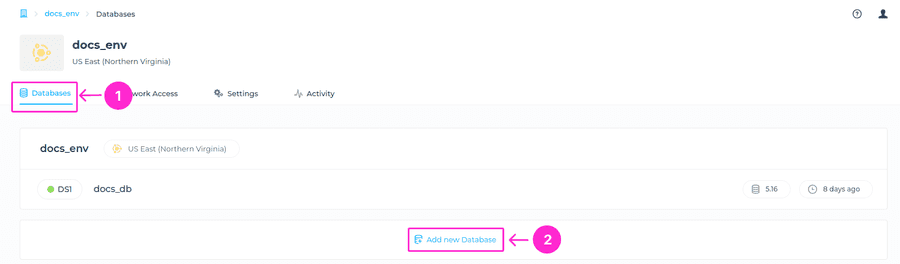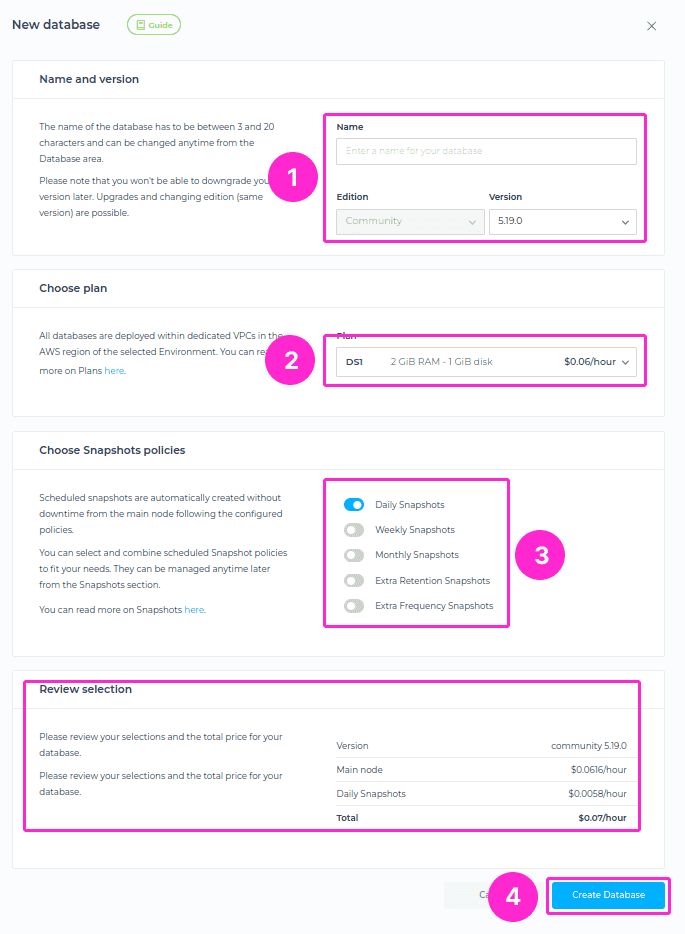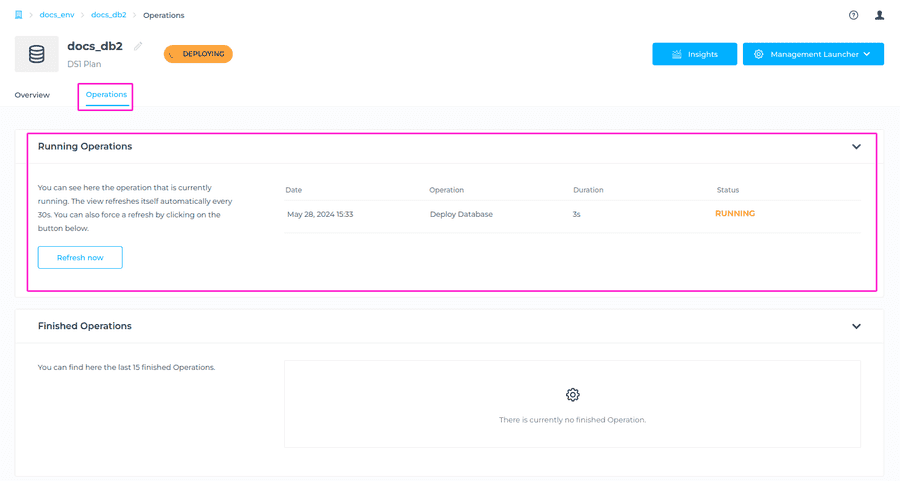Create a new Database
In order to create a new database, you need to have an Organization and Environment created. You can create a database from the main Environments view > choose the Environment you want to deploy database into > +New Database button.
Another way to do this operation is directly from the Environment where you want your database deployed. Navigate to the Databases tab > + Add new Database button.
Note that the database will be created in the AWS region you chose for your Environment. If you want to deploy it in another Environment, please go back to the desired Environment and navigate to +New Database button.
There are several requirements you’ll need to select, before the instance can be created. Those are as follows:
- choose a Name for your database.
- select Version.
- select Plan for the database.
- select Snapshot policy.
- choose a Name for your database.
ℹ️ Info
When naming a Database these conditions must be met:
- At least two characters long.
- At most thirty characters long.
- Can only contain alphabetical characters, numbers, underscore or dashes.
At the bottom, above the the Create Database button, you’ll be able to see an overview of the database specifications, as well as the price for it. Once you select everything needed, please click on +Create Database button.
Operations
The deployment operation will start and can take several minutes to complete. You can see the progress and status of the operation by clicking on Operations tab, where you have an overview of operations executed on that database.
Once your database is ready, you will see the status change from Deploying to Operational.