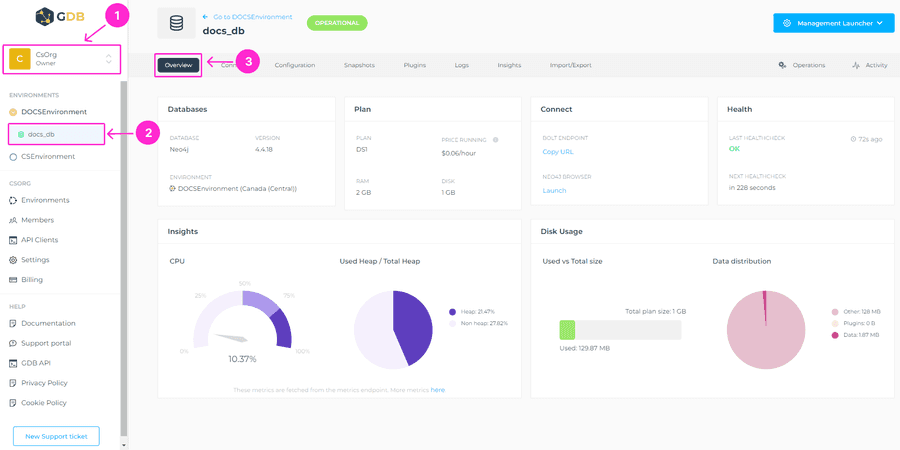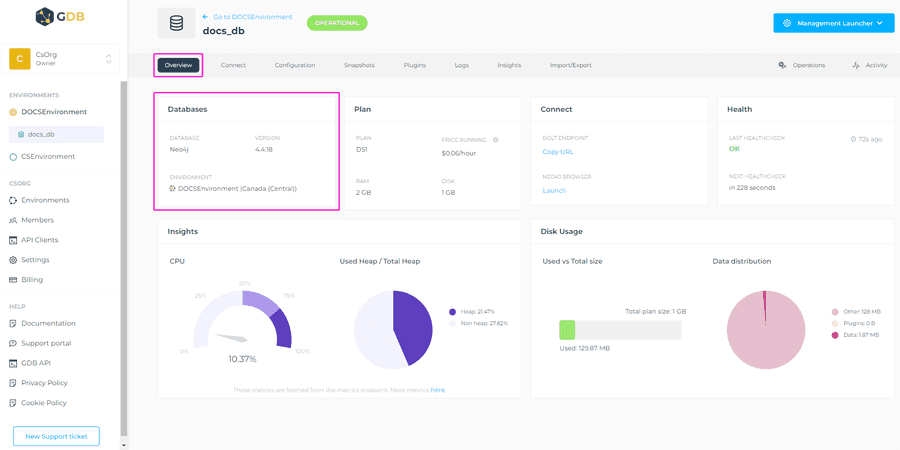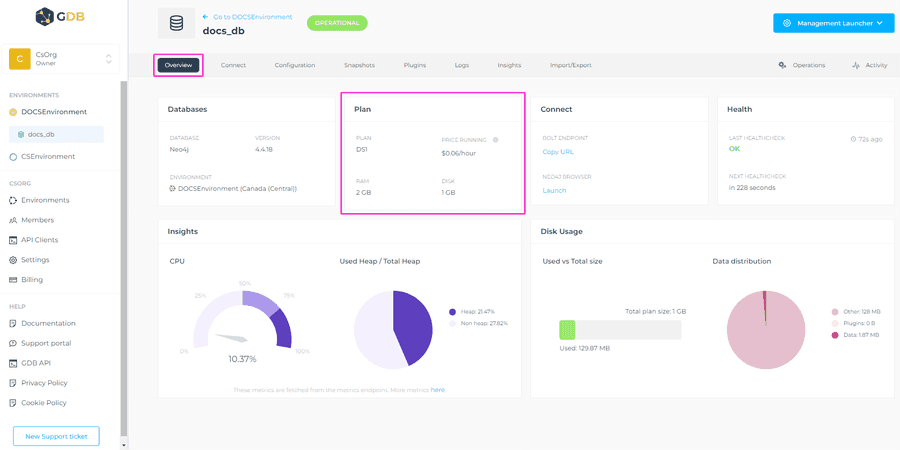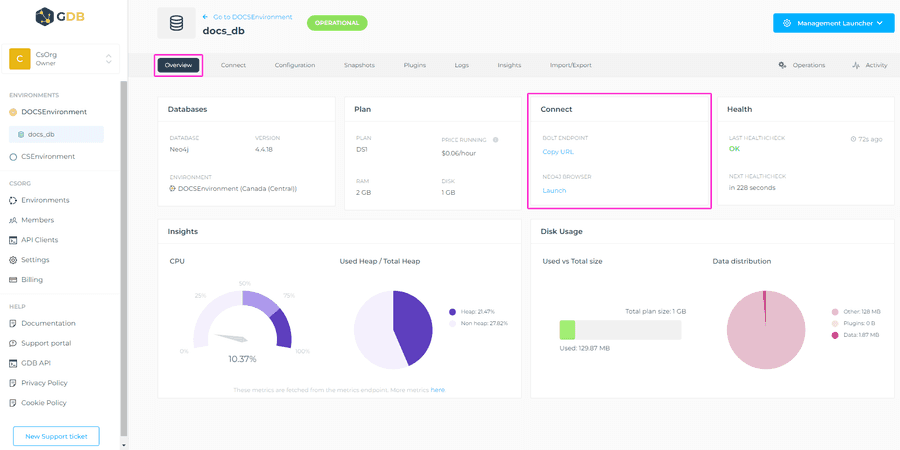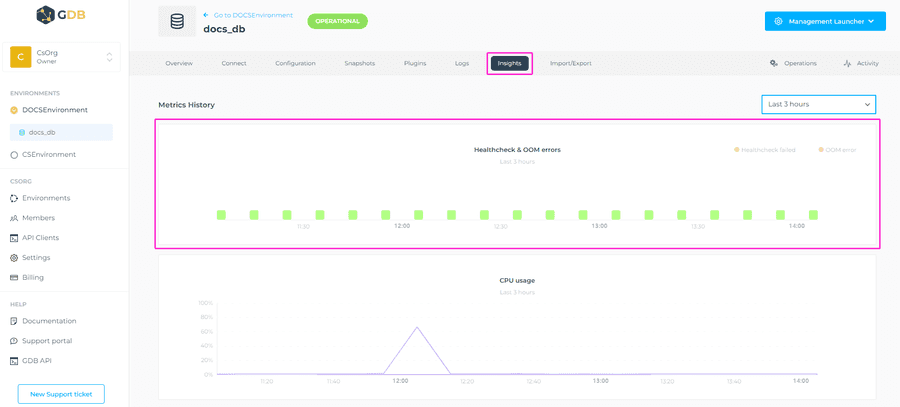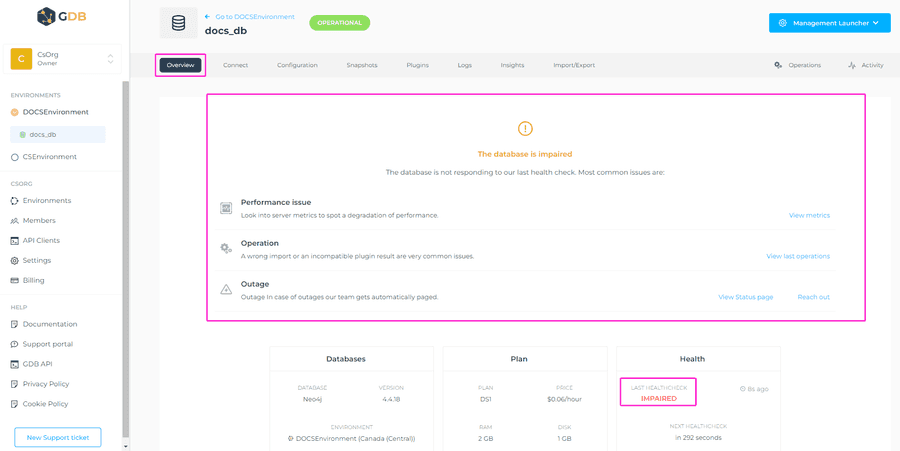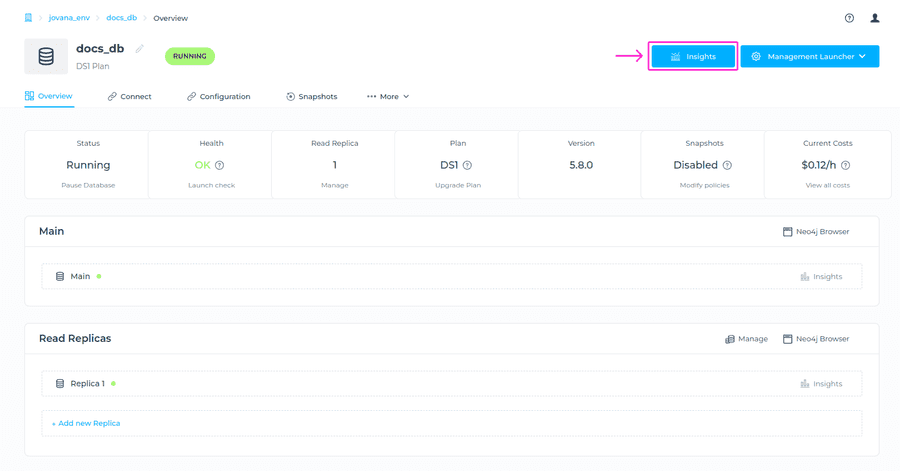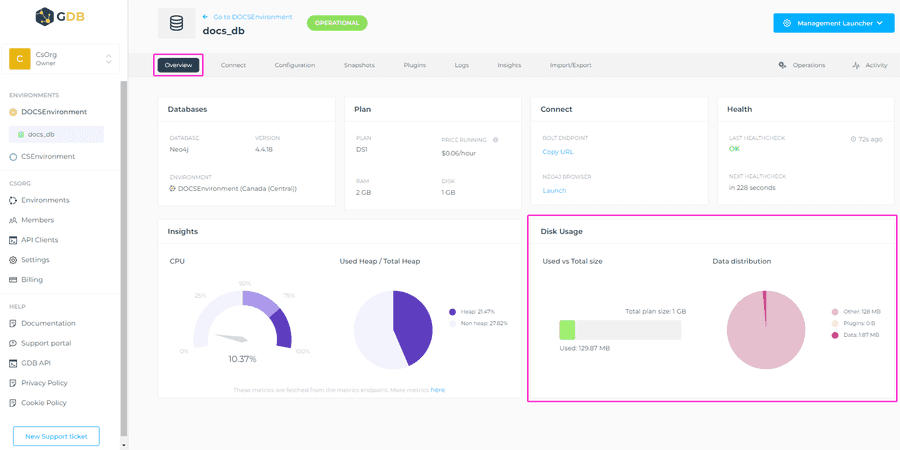Database Overview
In the database Overview tab, GrapheneDB provides you with a way to have a clear rundown of the overall information related to the selected database. This information includes the following:
- Database’s edition, version and Environment where it’s placed at.
- Plan and specifications of the database, as well as price per hour.
- BOLT endpoint and link to a Neo4j Browser.
- Health status of your database.
- Insights into the CPU load and Heap used.
- Disk Usage (total size and data distribution).
You can access this view by selecting the Organization > Environment where database is placed at > select the desired database > Overview tab.
Databases
In the Databases section of the Overview view, you can see the edition, version and Environment of your database.
Plan
In the Plan section, you will find your database’s plan, how much RAM that plan includes, as well as the disk size included in the plan. You can also easily see the price per hour for that database plan.
Connect
In the Connect section, you can view the BOLT endpoint and can easily copy it by clicking on the copy button next to the URL. You can open the Neo4j Browser by clicking on Launch button. Neo4j databases come with a built-in, interactive UI that allows you to explore your database. The Neo4j browser UI can be used to explore a dataset, run live queries, and navigate the results either visually or in tabular form.
Health
The Health section shows the current health state of your database, when was it last checked, and when it will be checked again. Health checks are performed every 5 minutes.
The status can be OK or Impaired. If it is Impaired, you can look into server metrics, view last operation and go into the Logs to check for any obvious errors or warnings.
Please feel free to open a Support Case if any help is needed in case of the Impaired status.
Insights
In the Insights section, you can see the current usage percentage of your database’s CPU, as well as the Total and Used Heap. Heap memory is the runtime data area from which memory for all class instances and arrays is allocated. Heap can be configured, please check this article for more info. Both of these metrics are pulled from a metrics endpoint.
Disk Usage
The Disk Usage section gives you a view into the total size of the disk vs the used space, and also into the size of Data distribution on the disk. For example, if you have some Plugins installed, you’ll be able to know how much space it takes besides the data written on the disc.
Transaction logs are kept in the part of the dataset that we count as “disk use”, but we rotate them at 128MB. Thus there is always a reserved space of 128MB.