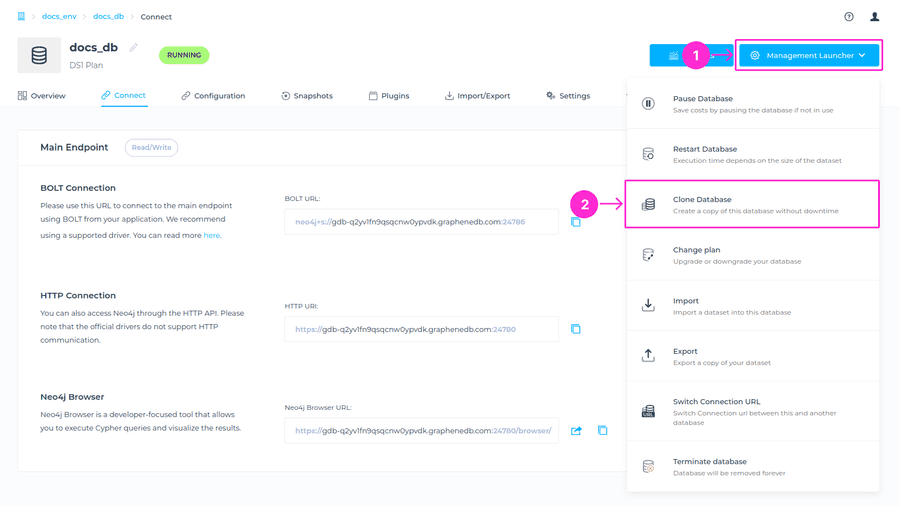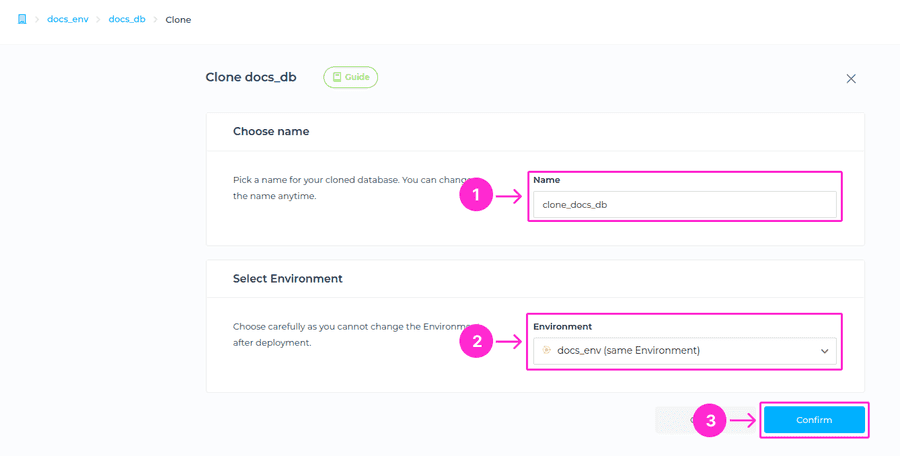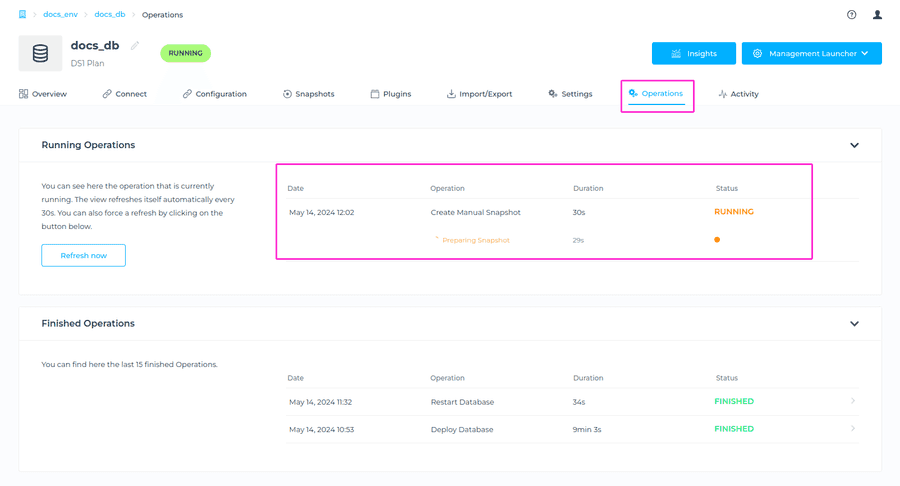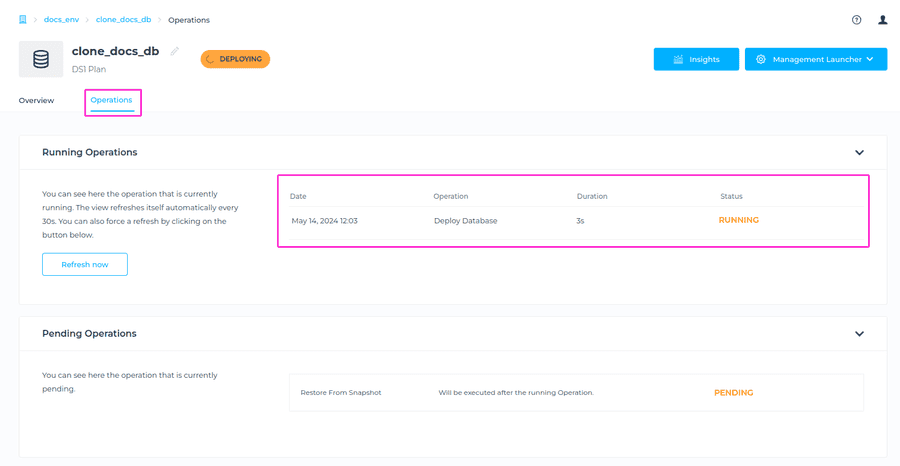Overview
With GrapheneDB you can clone any database without any downtime into any Environment. This is quite beneficial when testing version upgrades, for disaster recovery, or even executing expensive or new queries on the dataset, as it doesn’t affect the origin database. This feature helps in ensuring that changes or updates to your database won’t affect the production environment until they are thoroughly tested and validated.
As part of this operation, a new Snapshot is going to be created and used to seed the cloned database. If you already have two On-Demand Snapshots created, you’ll need to remove one of them, two being a limit of On-Demand Snapshots.
ℹ️ Info
The cloned database is going to have the same plan, edition, and version. You can always change the cloned database after creation. All the configurations and extensions are going to be transferred to the cloned database.
Cloning Database
To clone the database, navigate to the Management Launcher at the upper right, and select the Clone Database option from the drop-down menu.
You’ll be prompted to the next screen, where you’ll need to choose the name for your cloned database and select the Environment where you want it placed. To initiate the cloning operation, please click on the Confirm button.
⚠️ Important
You cannot change the Environment after deployment.
You will be able to follow the progress of this operation in the Operations tab of your database.
Once ready, your cloned database will be in the Operational status.
⚠️ Important
- The New database will have a different connection endpoint, and the origin database will not be deleted.
- You can use the Switch Connection URL feature in case you want to switch the connection URL between the cloned and the origin DB. It can be accessed from the Management Launcher drop-down menu.
- There is no downtime involved for the origin database and the dataset in the new database will not reflect the current state of the origin database.