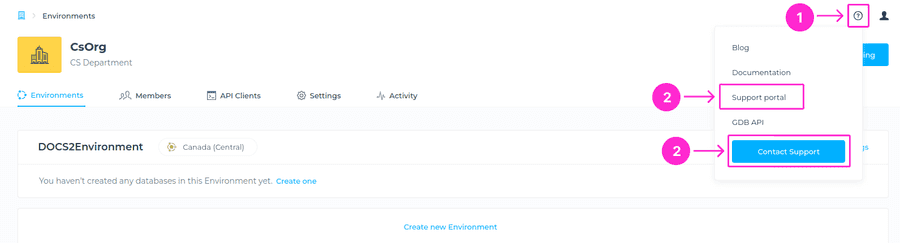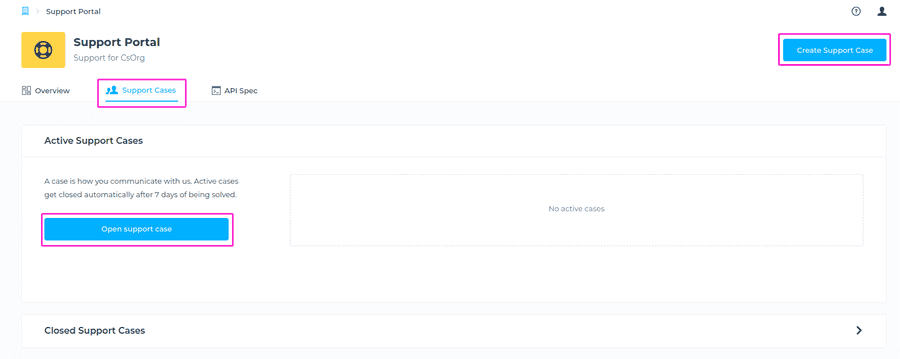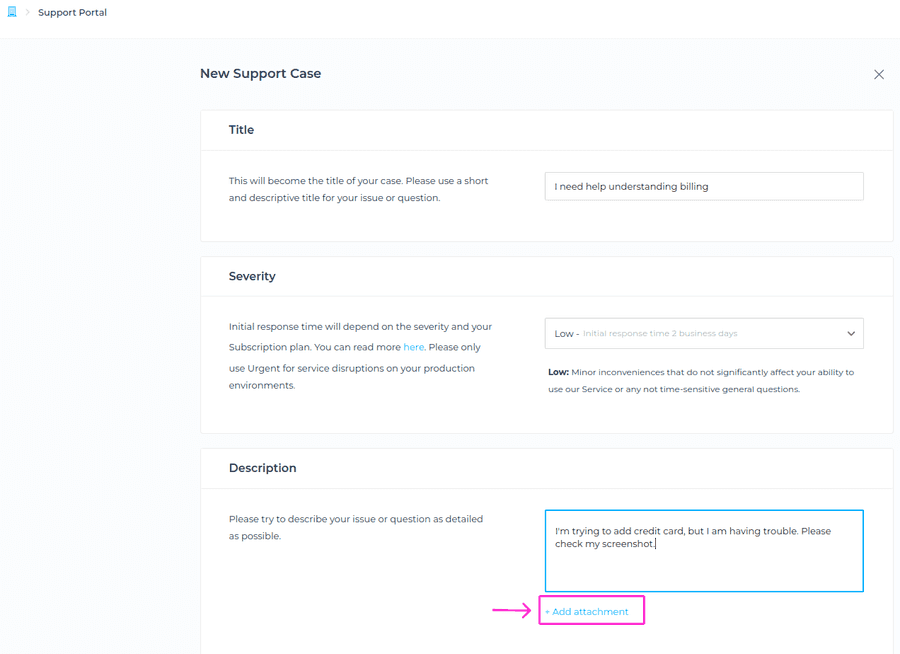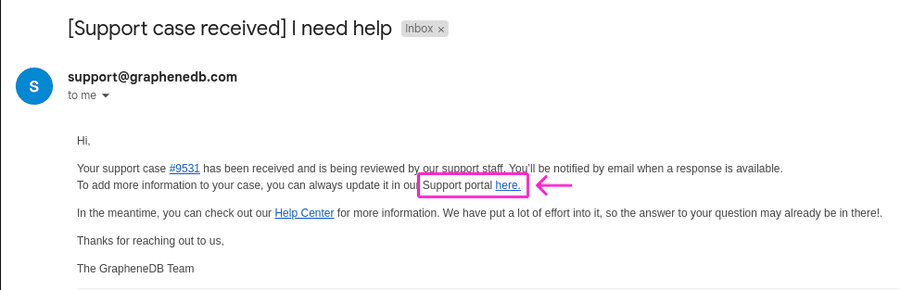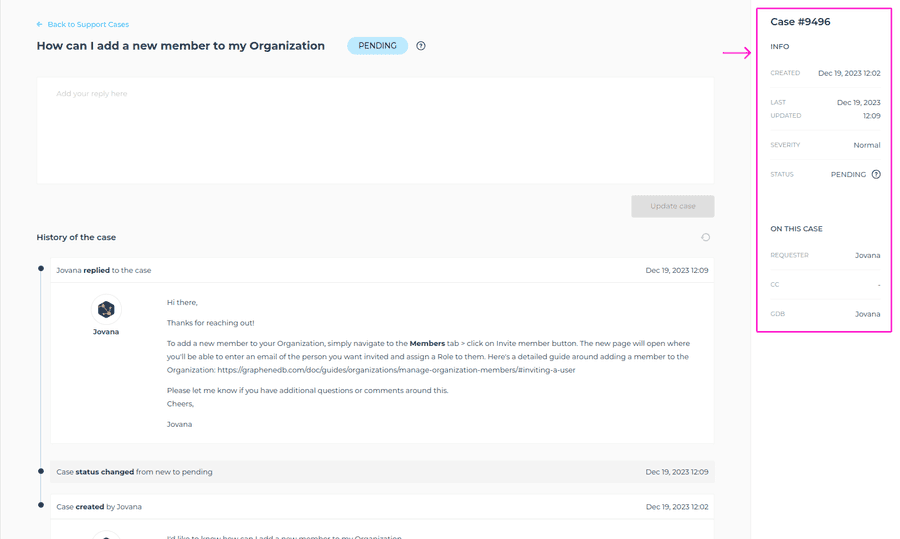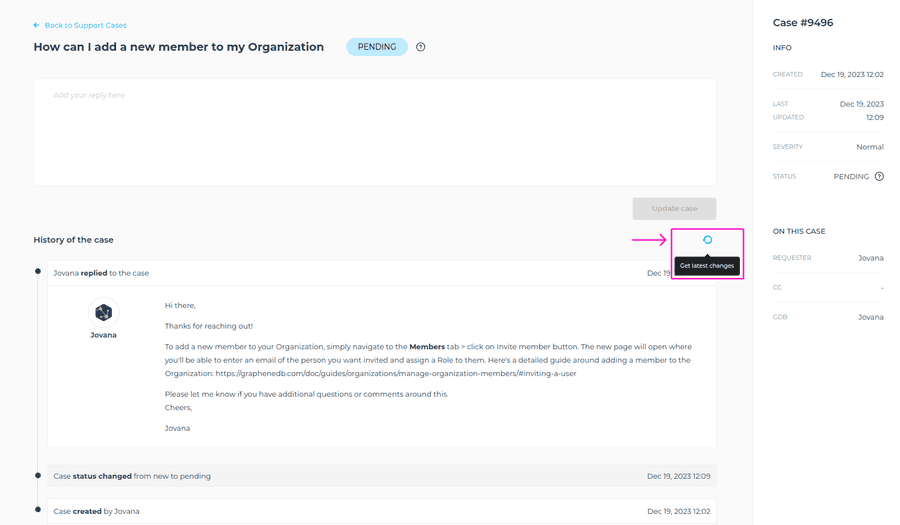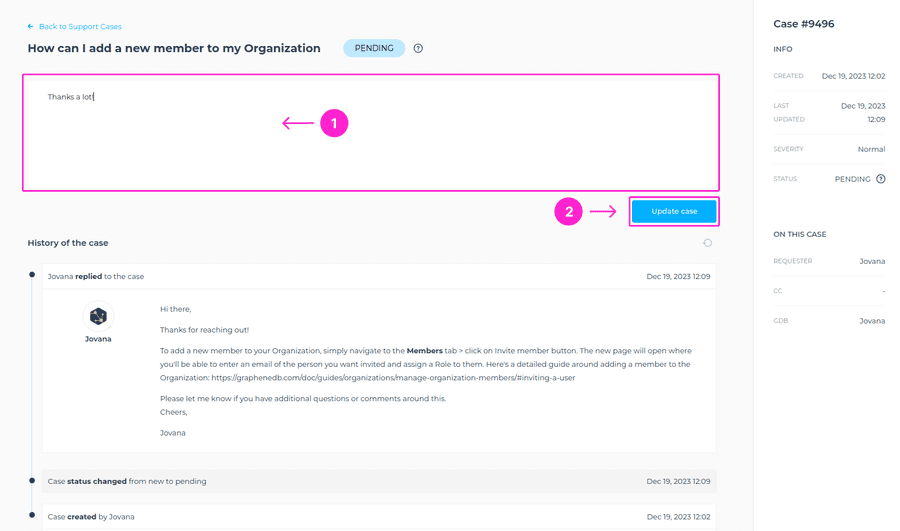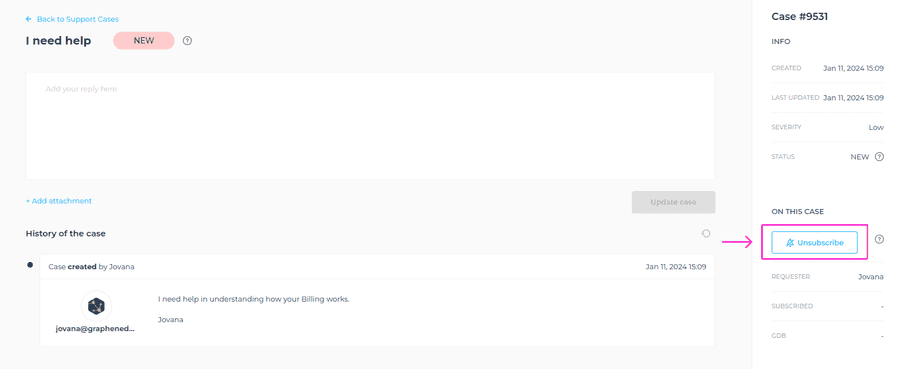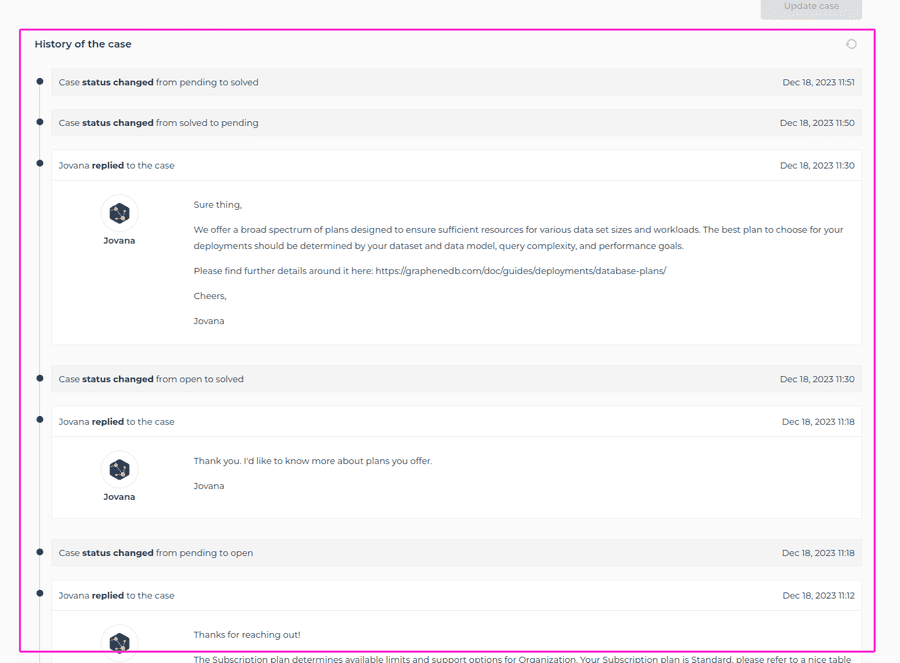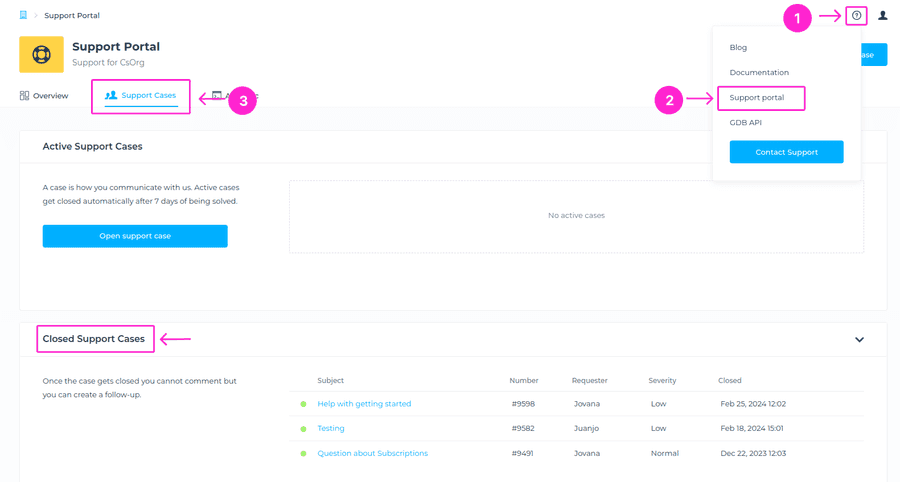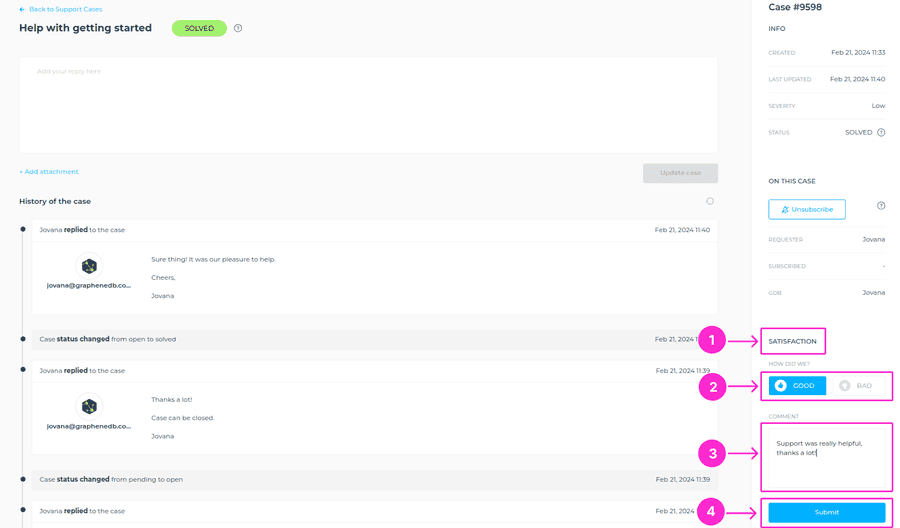What is a Support Case? When to open one?
A Case can represent many different kinds of situations you’ll encounter as a customer.
Cases are the way we communicate with each other a majority of the time, and our support team wants to be well connected with you as a customer to ensure your success as well as our own.
Ideas of what a Case can be:
- Bug: You found a recurrent problem when using our Service. For example, when trying to add a member to your Organization you get an error message.
- Incident: Something is not working as expected in our Service and it severely impacts your ability to use it. For example your database is down and it doesn’t look like an issue on your end.
- General question: Any question you may have about our Service. For example you have created a new database but you don’t know how to connect to it. These questions may be related to the billing, configuration, and initial setup of our Service.
- Feature request: You want to send us feedback about a possible new feature that you would like us to implement.
- Feedback and Suggestions: It can include general feedback, suggestions for improvement of existing features, or comments on your experience with our Service and Support.
How to open a Support Case
To open a Support Case, please navigate to the Help icon at the upper right corner, > Support portal or Contact support from the dropdown menu.
Next, you can either go to Support Cases tab > Open Support Case or click on Create Support Case button at the upper right corner.
Title
Write down the title of your Case, please use a short and descriptive title for your issue or question.
Severity
The next thing we will ask you to do when submitting a new Case would be to categorize the severity of your request. We currently offer you to pick out of 4 different severity levels, which have fairly standard definitions:
- Urgent (L1): Urgent-priority issues are those that severely impact your ability to use our Service. Your Database or Environment is down or seriously impaired and there is no workaround currently available.
- High (L2): High-priority issues are important problems that hinder your workflow but may not cause a complete inability to use our Service. Your Database or Environment is functioning but some parts of the Service are impaired and working in a reduced capacity.
- Normal (L3): Normal-priority issues are problems that impact your usage but don’t represent an urgent crisis. Something isn’t working as expected, or you have a time-sensitive question about your deployment.
- Low (L4): Low-priority issues are minor inconveniences that do not significantly affect your ability to use our Service. Not time-sensitive general questions.
Feature requests and General questions can only have severity Low.
Describe your issue
Once you’ve written the title and selected the severity, the next step is to describe your issue or your question. Please try to provide context on the seriousness of the issue as much as possible. We like to understand how a problem fits within the bigger context of your business, which helps us prioritize our response beyond just what the situation and severity tells us.
Attachments
You can also add attachments to your Support Case by clicking on +Add attachment button.
Submit a Case
Once all the required fields are filled in, please click on the Open Case button to submit a Case to our support team.
Support team business hours
Our support team’s working hours are aligned with our business hours, which run from 8:00 CET to 20:00 CET. This timeframe ensures that our team, distributed across Europe, is available throughout the day to assist our customers promptly. We’ve structured our schedule to provide comprehensive coverage and timely support within these designated hours.
How to access a Case from an email notification?
To access your Case directly from the email notification, simply click on a link provided in the email, as shown on a screenshot below. The Console will open and redirect you straight to the Support portal and the respective Case.
Case Status
There are several different statuses that a support Case can have. Please find below the description of each status, so that you have a clear idea of the current state of your Case.
🔴 New - Case is new and waiting for our first response.
🔵 Pending - responded by our support team and waiting for you to update the Case.
🟡 Open - waiting for us to update the Case.
⚫ On-hold - Case is waiting for us, but we will need some time to get back to you.
🟢 Solved - Case is marked as solved, but you can still update it.
⚫ Archived - Case is closed and cannot be updated, but the follow up can be created.
Case info
You can find all the Case information such as Case number, when it was created, when it was last updated, what is the severity, what is the status, who is the assigned support agent, and more, by navigating on the right hand side section of the respective Case.
Refresh for updates
You can refresh the Case to check for updates on the response from our end. Simply open a respective Case and click on the Refresh button as shown on the screenshot below. If there are new updates, they will appear in a Case timeline as the last response.
Update a Case
You can update a Case at any time. Navigate to the respective Case, write down your message and click on the Update Case button. The update to the Case will be sent to our support team and you will be able to see it in Case history.
Subscribe to a Case/Unsubscribe from a Case
You can now easily take control of your communication preferences by subscribing to or unsubscribing from a Case. Navigate to the Case info section on the right-hand side and click on Subscribe button to add yourself to the Case and be notified around any new update. You can also unsubscribe from a Case by clicking on Unsubscribe button in the same section of a Case info. Requester of the Case cannot unsubscribe from a Case.
History of the Case
You’ll have a full insight of the Case history, including responses from both your side and our side, and status changes as well. Simply open a respective Case and scroll to see the full history.
See all Support Cases
To see all your Support Cases navigate to the question mark icon at the upper right corner > Support portal > click on Support Cases tab. You can also see Closed cases by expanding the Closed Cases view.
Active Cases
Active Cases are Cases that may be New, Pending, Open, On-Hold, or Solved, and you can update those Cases anytime you want. Active Cases get closed automatically after 7 days of being solved.
Archived Cases
Archived Cases are Cases that are closed and cannot be updated, but you can still see a full history of those Cases. Once the Case gets closed you cannot update it, but you can create a follow up.
Follow up to a Case
Once the Case gets closed you cannot update it, but you can create a follow up. Navigate to the Support portal > click on See all Support Cases button > Archived Cases section. Next, click on a Case that you want to follow up to, and the full Case info will show. Simply click on the Create follow-up button and fill in all the required fields as you would normally submit a Case. By creating a follow-up, both archived and new Cases will be connected.
Leave us a Satisfaction rate
We have included a feature to gauge your satisfaction after a Case has been resolved. Your feedback is invaluable to us, so please share your thoughts and suggestions as we continue to refine and enhance the Support Cases experience.
To leave a rating (Good or Bad) after the Case is closed, please navigate to respective Case > right hand sidebar > Satisfaction section. You can select Good or Bad, and leave your comment as well. Once completed, simply click on Submit button.