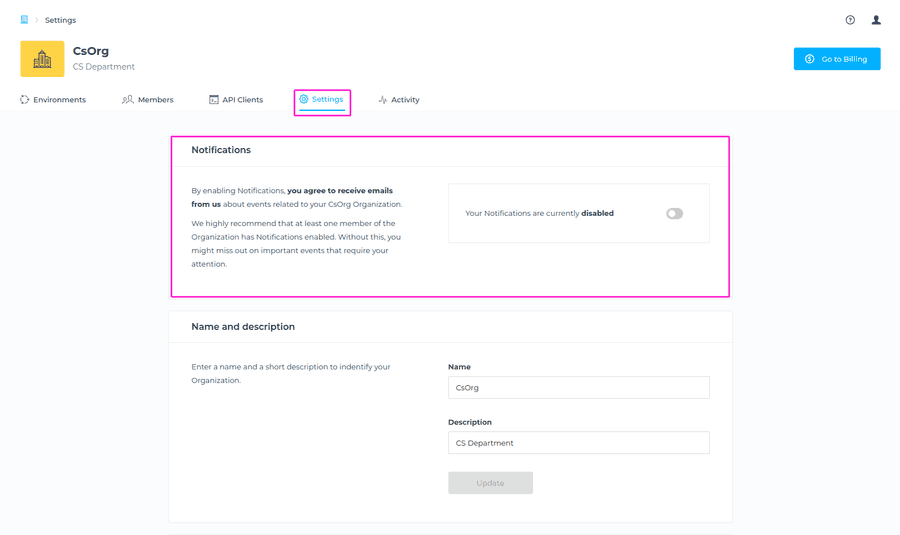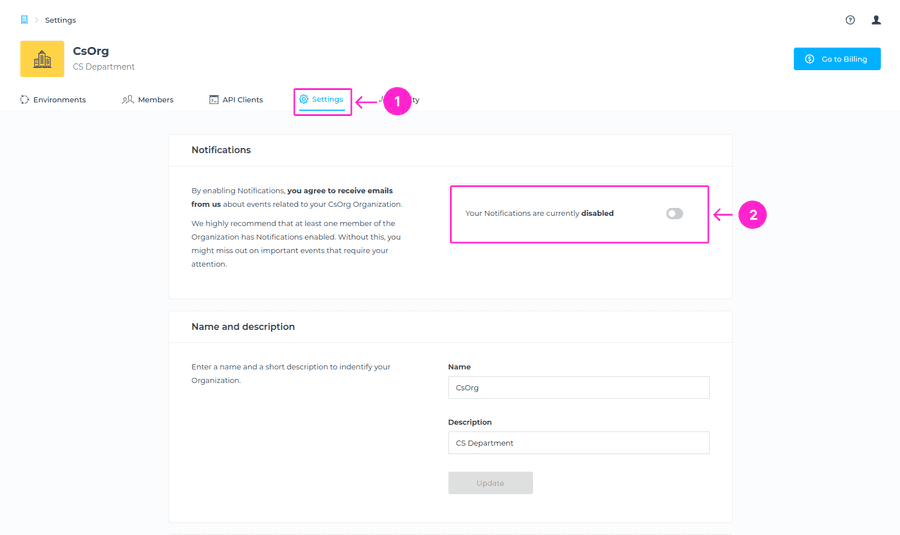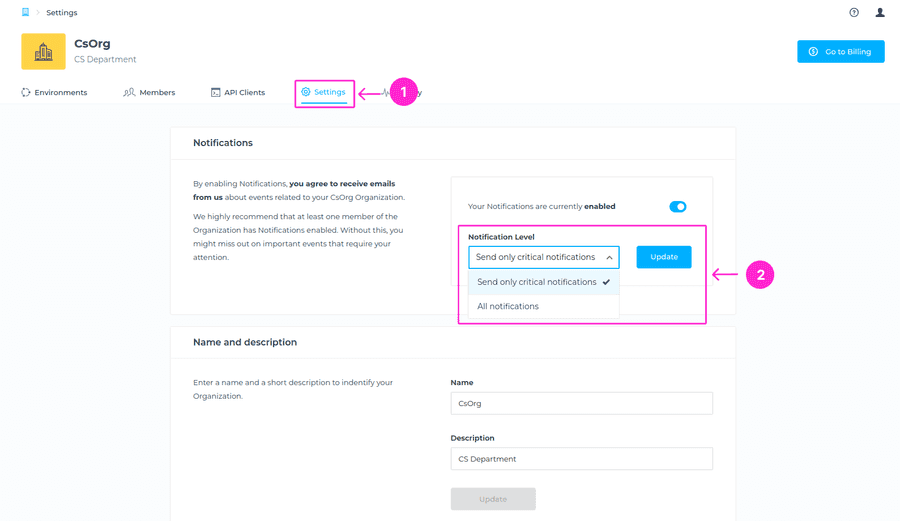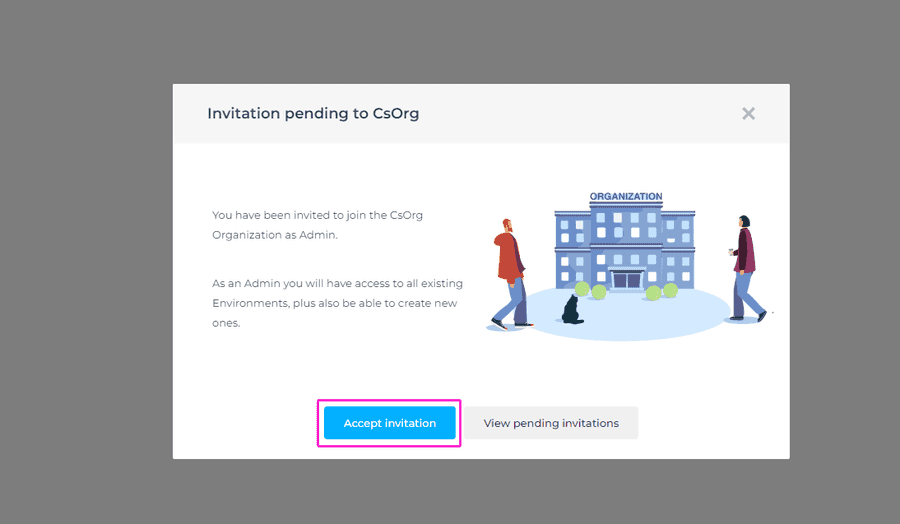We’ve created a Notification system related to visibility around your Organization such as database restart, database pausing, invitations to the Organization, and more, which allows you to be aware of all the activities related to deployments within the Organization without the need to go directly into the Organization, Environment or Database Activity in the Console.
Navigate to the Organization > Settings tab > Notifications section.
Which notifications are available?
Depending on if you’re an Owner of the Organization, Admin, or Operator, there are different notification options you can receive via email. By default, the notification preferences are set to Disabled. You can activate it to get email notifications about different interesting events or operations. You can even configure a level to not get All Notifications or just the Critical ones.
⚠️ Important
Important to note that this setting only configures your notifications, and other team members will need to configure their notifications separately. We highly recommend that at least one member of the Organization has Notifications enabled. Without this, you might miss out on important events that require your attention.
The table below represents Critical vs Non-critical notifications, to help you decide which Notifications you want to enable.
| Notification | Critical | Non-critical |
|---|---|---|
| Deployments | ||
| Database is deployed. | ✔️ | |
| Database is paused. | ✔️ | |
| Database is terminated. | ✔️ | |
| Database is restarted. | ✔️ | |
| Database is resumed. | ✔️ | |
| Authentication for the database has been disabled. | ✔️ | |
| Authentication for the database has been enabled. | ✔️ | |
| Snapshots Policy is enabled. | ✔️ | |
| Snapshots Policy is disabled. | ✔️ | |
| On-demand (manual) Snapshot is created. | ✔️ | |
| New database is created from Snapshot. | ✔️ | |
| Database is Restored from Snapshot. | ✔️ | |
| Connection URL has been switched between two databases. | ✔️ | |
| New Plugin has been added to the database. | ✔️ | |
| Database export file has been created. | ✔️ | |
| Database is imported. | ✔️ | |
| The import dataset is not compatible. | ✔️ | |
| Database plan is changed. | ✔️ | |
| Database is cloned. | ✔️ | |
| Environments | ||
| Environments’ deployments are now publicly available. (when whitelisting all IPs) | ✔️ | |
| Environments’ type changed (color) . | ✔️ | |
| Peering request failed | ✔️ | |
| Peering request expired | ✔️ | |
| Peering request failed: Overlapping CIDR blocks in your VPC | ✔️ | |
| Peering request failed: Overlap with restricted CIDR Block | ✔️ | |
| Peering request failed: Limit exceeded | ✔️ | |
| Organizations | ||
| Credits about to expire. | ✔️ |
Can I choose which notifications I’m getting?
Yes. Depending on which Role you have within the Organization, here’s how you can select what you want to receive:
Owner Role
In the Organization Notifications section, you can manage the email notifications that you wish to receive. You can choose to receive All notifications or Only critical notifications. By default, Notifications are disabled.
Admin Role
In the Organization Notifications section, you can manage the email notifications that you wish to receive. You can choose to receive All notifications or Only critical notifications. By default, Notifications are disabled.
Operator Role
In the Organization Notifications section, you can manage the email notifications that you wish to receive. You can choose to receive All notifications or Only critical notifications. By default, Notifications are disabled.
How do Invitations for joining the Organization work?
The invitations are created from the Members tab of the Organization view. Please follow this article for detailed info on how to invite a member into your Organization.
When the invitation is created, it is sent to the invitee’s email inbox. The invitee has two options depending on if they are already a member of an existing Organization or do not have an account yet.
In case the person is already a member of some Organization, they need to simply click on the provided link in the invite email, and once logged in, the invitation to the Organization will appear, which they can then accept.
In case the person does not have an account yet, they need to sign up using the provided sign-up link in the invite email, and once signed up, the invitation to the Organization will appear, which they can then accept.