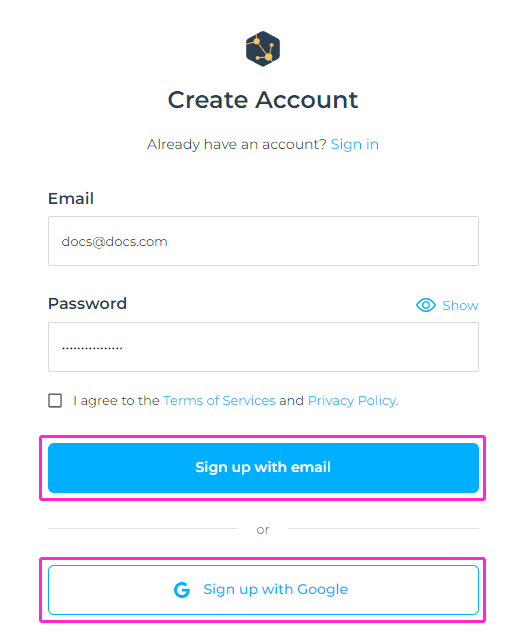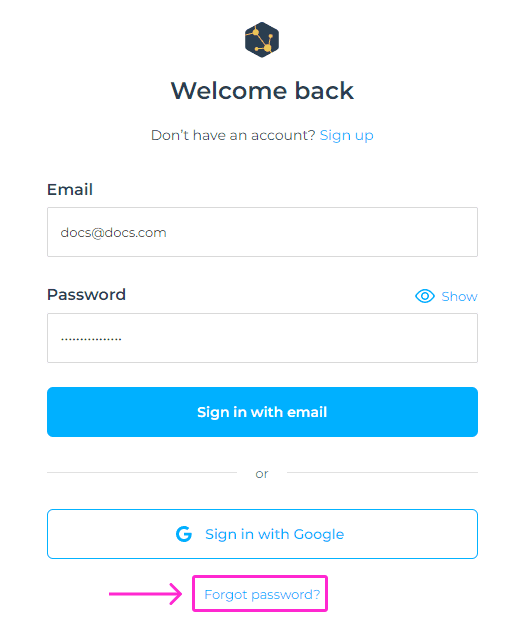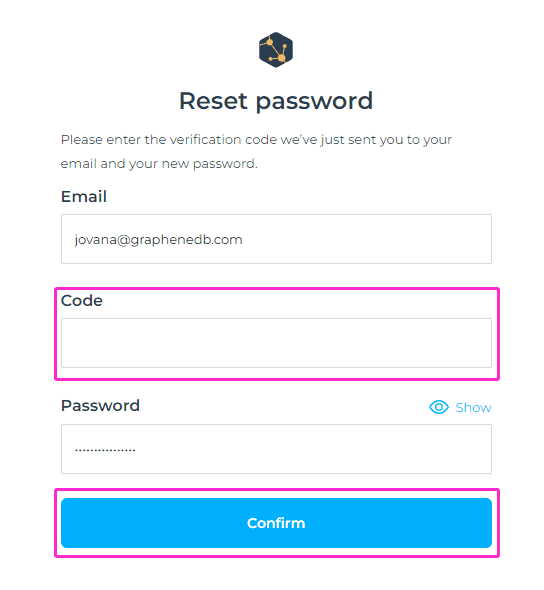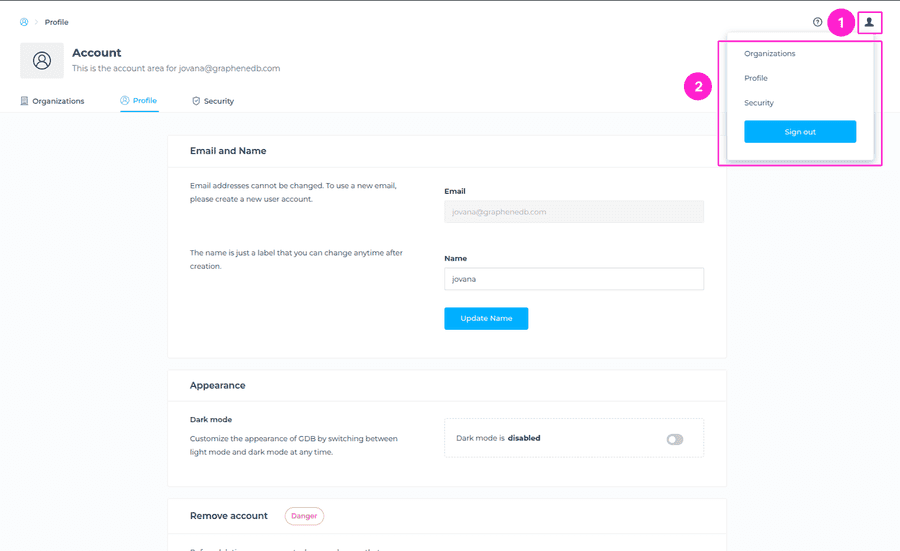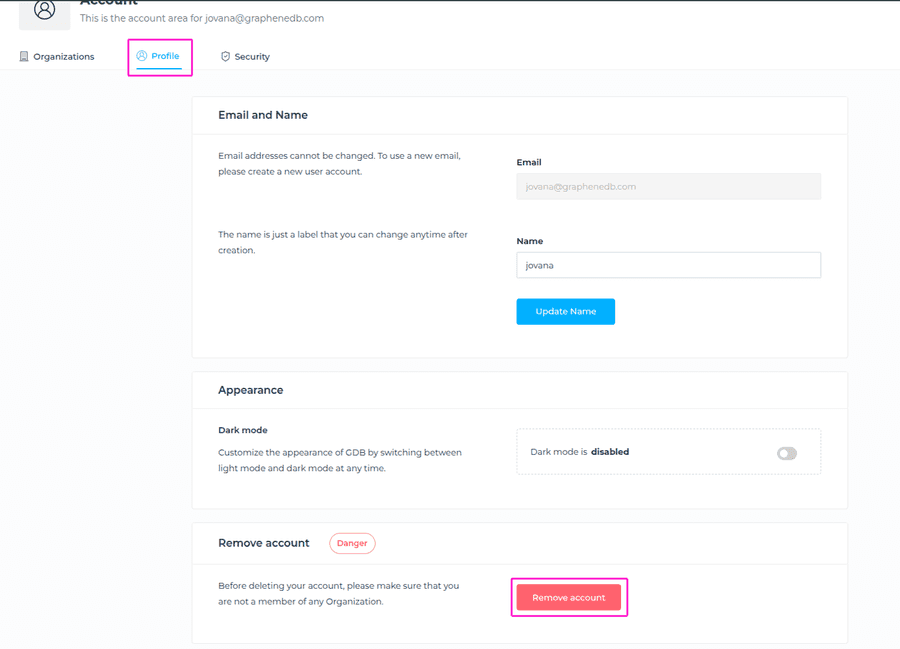Creating a GrapheneDB account
To start using GrapheneDB, you’ll first need to create an account. You can choose to register for GrapheneDB using your Google Account or your email address. After you register, you’ll need to create an Organization and Environment to be able to create deployments.
Registering with Email Address
If you choose to register with an email address, you’ll need to provide the following information:
- Email Address
- Password
You’ll need to tick the checkbox to agree to GrapheneDB’s Terms of Services and Privacy Policy.
Registering with Google Account
If you choose to register with your Google Account, Google manages your user details, email address, and password. You can’t change this information using GrapheneDB or API. Important to note is that Google manages your MFA.
Please note that you cannot change the email address that you use to log in to your GrapheneDB account after registering. If you made a mistake and want to change your email address, just create a new user, add it to your Organization and delete the user with the wrong email.
ℹ️ Info
Password requirements are, at least: one number,one special character, one lower case, one upper case and 8+ characters.
Log in to GrapheneDB
To log in to GrapheneDB, you’ll need to choose the option you selected while registering, being either Log in with Google, or Log in with your Email Address.
Reset password
If you happen to have forgotten your password, you can easily request it to be reset by clicking on the Forgot password? link in the login form.
You’ll be prompted to enter the email address of your account, and click on Send instructions button.
The verification code will be sent to your email inbox, which you should enter in the respective field, and set a new password. Finally, please click on Confirm button.
Switching between Google and regular email login
For users who initially sign up using the prefereed login method, it’s important to note that once a login method is selected for a given email, it cannot be directly changed to the other method. If a user needs to switch from Google login to regular email (or the other way around), the best way to proceed is listed below, depending on the scenario.
not a member of any Organization:
- Delete the original user.
- Signup with original user account with preferred login method.
Organization member:
- Delete the original user.
- Signup with original user account with preferred login method.
- Invite the original user to the Organization.
Organization Owner:
- Transfer Ownership to one of the Admins of your Organization.
- Delete the original user.
- Signup with original user account with preferred login method. Invite that user to the Organization as Admin.
- Transfer the Ownership back to original Owner.
Organization Owner but no other existing members in Organization:
- Invite the user with a different email address. Since the same email address cannot be used for both Google and regular email logins, invite the user with an alternate email address using the preferred login method.
- Delete the original user account. Once the user has access under the new login, delete the original account associated with the previous login method.
- Signup with original user account with preferred login method. Invite that user to the Organization as Admin.
- Transfer the Ownership back to original Owner.
This process allows users to change login methods while maintaining their access and permissions in the system.
Account Settings
In your GrapheneDB Account Area, you’ll be able to create Organizations, view and edit your Profile and manage Security settings.
Organizations: You can create multiple Organizations within the Organizations tab, and view pending invitations to other Organizations.
Profile: In this section, you can:
- Unlink your GrapheneDB account if you used Login with Google option, the password will be reset and then you’ll be able to change your email address.
- Change the name, which is just a label that you can change anytime after creation.
- Customize the appearance of GDB by switching between light mode and dark mode at any time. Simply go into the Appearance section > enable Dark Mode. You can disable it again at anytime if you prefer.
- You can remove account.
Security:
- Multifactor Authentication (MFA) adds an extra layer of security to your GrapheneDB account. We’re allowing two ways for the authentication method, SMS and TOTP (Google Authenticator or Authy for example). We recommend that you set up both authentication methods to fully secure your account. If you have chosen to register with a Google account, you’ll need to visit your Google Account to change your MFA settings.
- You also have an option to change your password. Simply enter the old password and the new one, and click on the button Change password. For security reasons, changing password will log you out of all active sessions.
Deleting your GrapheneDB account
To delete your GrapheneDB account, navigate to the Account icon at the upper right corner > Profile > and you’ll find the Remove account button at the bottom of the page.
You’ll be prompted to the modal window to confirm that you want to delete your account. This action is permanent and can’t be undone.
⚠️ Important
Before deleting your account, please make sure that you are not a member of any Organization. Owner of the Organization cannot remove their account until Organization and associated Environments and deployments are deleted.