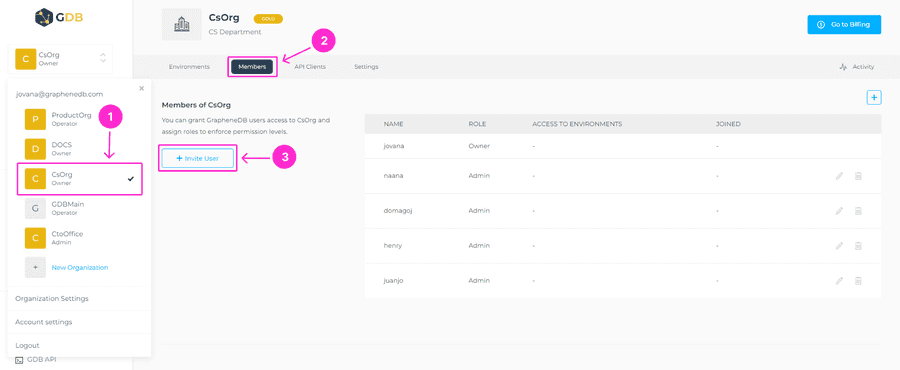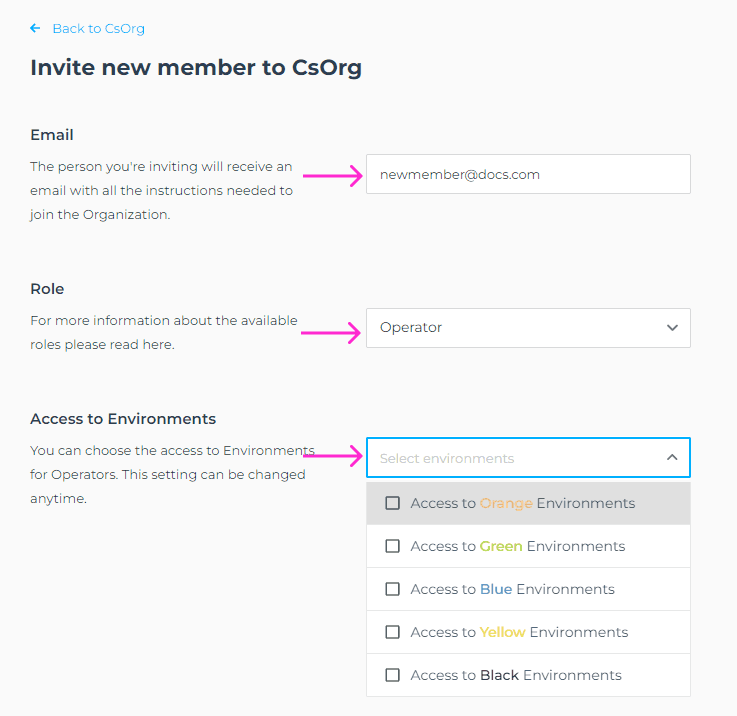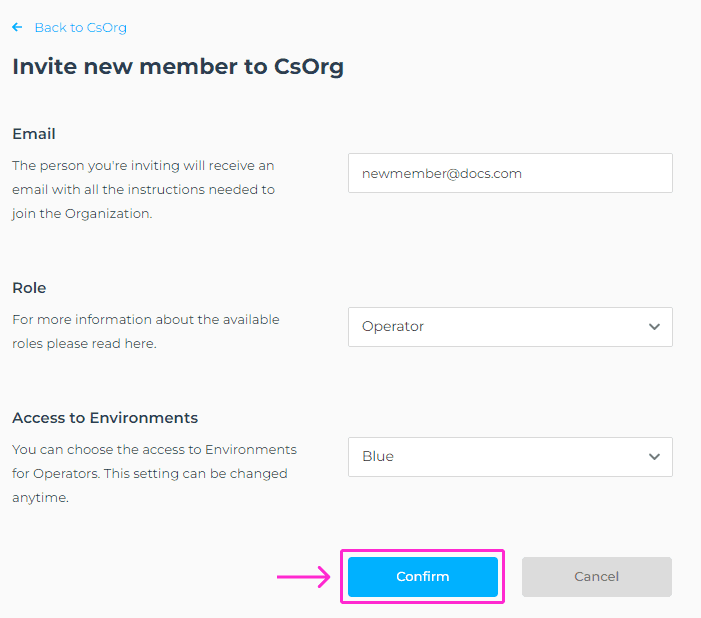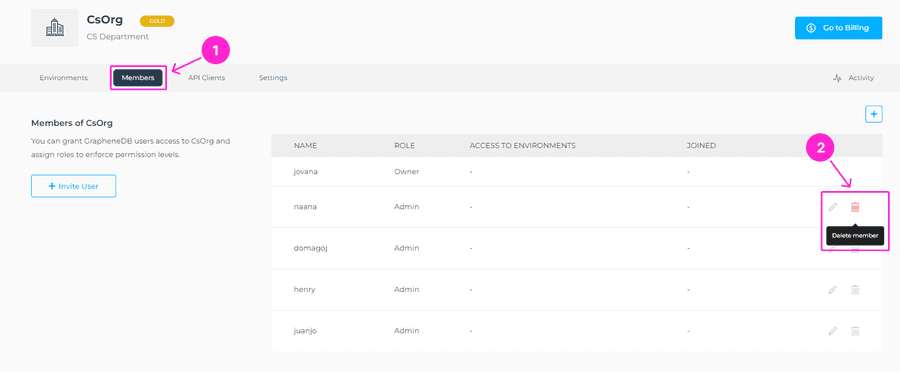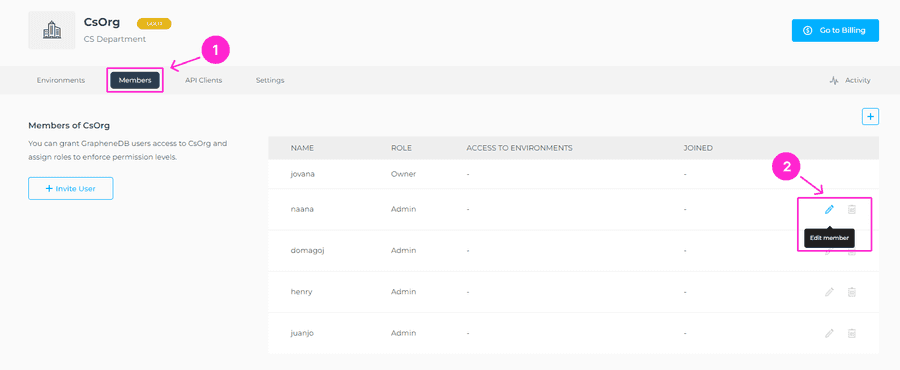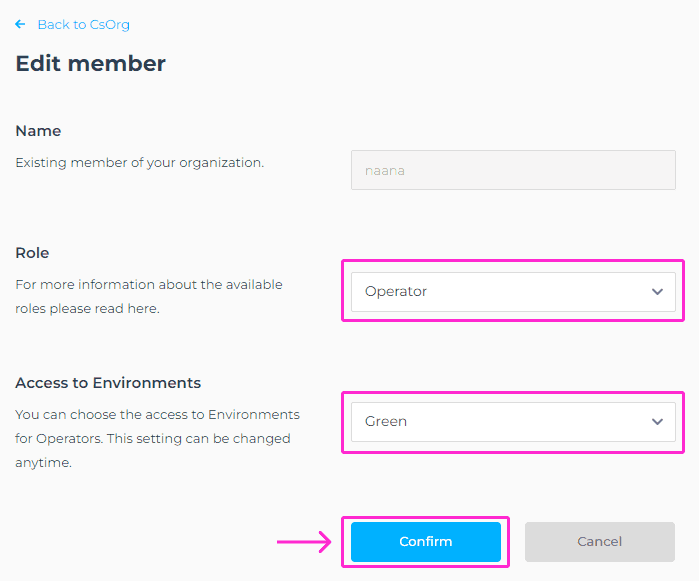In the Members section of the selected Organization, you can grant GrapheneDB users access to your Organization and assign Roles to enforce permission levels. You can also remove the existing Users or change the Role assigned to them.
Important to note is that only Owners and Admins have permission to manage the Members. Billing Managers and Operators have fewer permissions, and detailed info on that topic can be found here.
If the person you’re inviting to GrapheneDB is not already a member of another Organization, they’ll get information on how to sign up. If the person has already signed up, but is not a member of any organization, they will be able to see the invitation in the Pending invitations section.
ℹ️ Info
Users can be Members of different Organizations. It is recommended that you invite at least one user with the Admin role to ensure that access to an Organization does not depend on a single user.
User Roles
There are several Roles that users can be assigned to. Below you’ll find a list of all available Roles and permissions each role have.
Owner
Owner has the ability to create and delete Organizations, create and delete Environments and deployments within them, add or remove Organization members and has access to Billing area. It can be only one Owner within an Organization, and it gets automatically assigned to the person that creates the Organization.
Admin
Admin has the ability to create and delete Environments and deployments within them and add or remove Organization members, and has access to the Billing area.
Operator
Operator has access only to assigned Environments and management abilities for deployments within those Environments. Assignment to Environment is done via the Environment Type.
Billing Manager
Billing Manager has access only to Billing area and can manage payment and billing info, as well as download and view Invoices.
Inviting a User
To invite a user to your Organization, please select the desired Organization from the dropdown menu, go to Members tab, and click on the +Invite User button.
As an example, if you will choose to assign an Operator Role to the user, you will need to select the Environment to give them access to, as shown on the screenshot below.
Once everything is filled in, please click on Confirm button.
Removing a User
To remove an existing user from your Organization, navigate to the Members tab, and click on the trashcan icon on the right-hand side of the User you want to be removed.
It will trigger the Remove member action and the modal window will open where you’ll need to click on Remove from Organization button.
⚠️ Important
Only Admins and Owners are able to remove a user.
Once removed the user will lose access to the Organization, but will still exist on GrapheneDB. By removing a user, you are not deleting the user, but only removing them from the Organization, and you can invite the user back anytime.
Change the User’s Role/Access to the Environment
To change the Role assigned to the user or access to the Environment, navigate to the Members tab and click on the pen icon on the right-hand side of the selected User.
You’ll be prompted to the new screen where you’ll be able to change the Role and access to the Environments. To complete this action, you’ll need to click on Confirm button.
ℹ️ Available Roles (excluding the Owner)
- Admin - has access to Members, Environments
- Operator - has access only to assigned Environments
- Billing Manager - has access to Billing