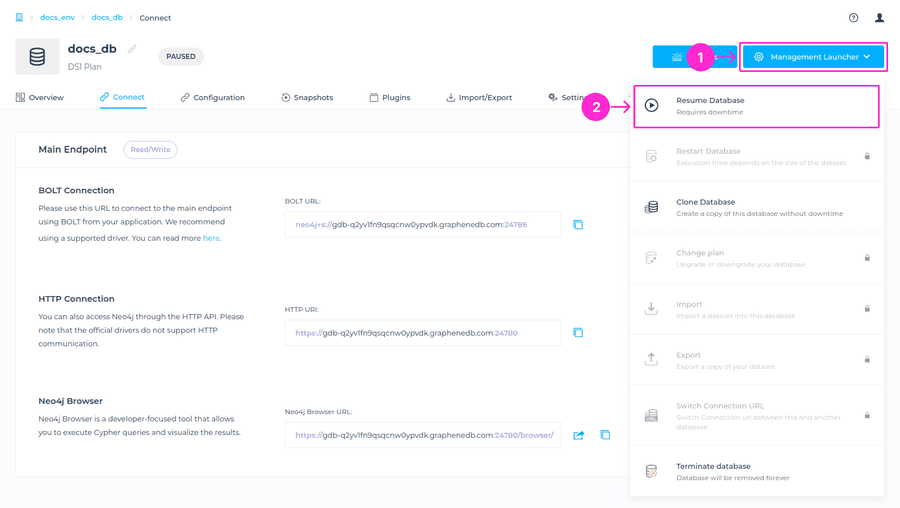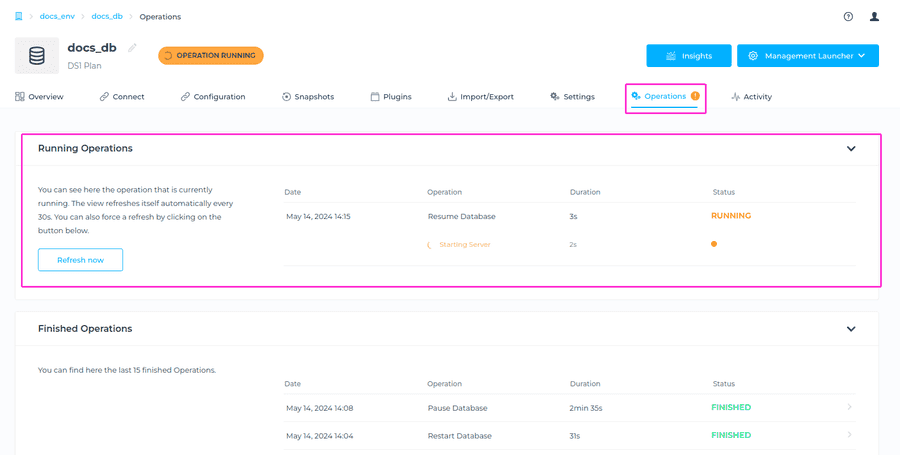Pause/Resume Databases
With the Pause/Resume feature, you are going to be able to stop a deployment when not in use and start it back when you want to use it, paying a small fraction of the price. This can greatly help reduce the costs for your non-production databases. You’ll even be able to automate the pause/resume with our API so that the database is ready whenever you need it.
ℹ️ Info
While your database is paused you’re paying a small fraction of the price, mostly for storage. You can start the database whenever you want and get your database running with the same configuration and data.
Pause Database
To pause your database, navigate to the Management Launcher at the upper right corner of your database management dashboard, and select Pause Database from the drop-down menu.
A modal window will appear, where you’ll need to click on Pause Database button to complete this operation. You’ll be able to track the progress of the Pause operation in the Operations section of your database dashboard.
What is happening with my database while it is in Paused state?
Snapshots
You’ll have access to already created snapshots (On-Demand and Scheduled), but while database is in a Paused state, new On-demand snapshots cannot be initiated and Snapshot policies cannot be edited. You will need to Resume your database to re-enable these features. Any enabled snapshot policy will be the same price while the database is in Paused state.
Configurations
Already added configurations will remain as it is even if the database is paused, but new configuration cannot be added, nor existing configuration edited or removed unless the database is Resumed.
Plugins
Same as with configurations, already added plugins will remain as it is while database is paused, but new plugins cannot be added, and existing plugins cannot be removed unless the database is Resumed.
Database connection URI
The Database connection URI will not change regardless of the database being Paused or Resumed.
While the database is in a Paused state, you can perform the following operations:
Resume database, access the Snapshots and Insights, as well as Terminate database.
What is the price of the paused database?
In the Overview tab of your database Dashboard, you’ll be able to see the price of your paused database. The price of the paused database is a small fraction of the full database price, and it is mostly for storage.
Resume Database
To resume your database, navigate to the Management Launcher on the upper right corner > Resume Database from the drop-down menu.
You’ll be prompted to the modal window, where you’ll need to click on Confirm button to complete this operation. The database will start the resume process, and you’ll be able to follow the progress in the Operations tab.