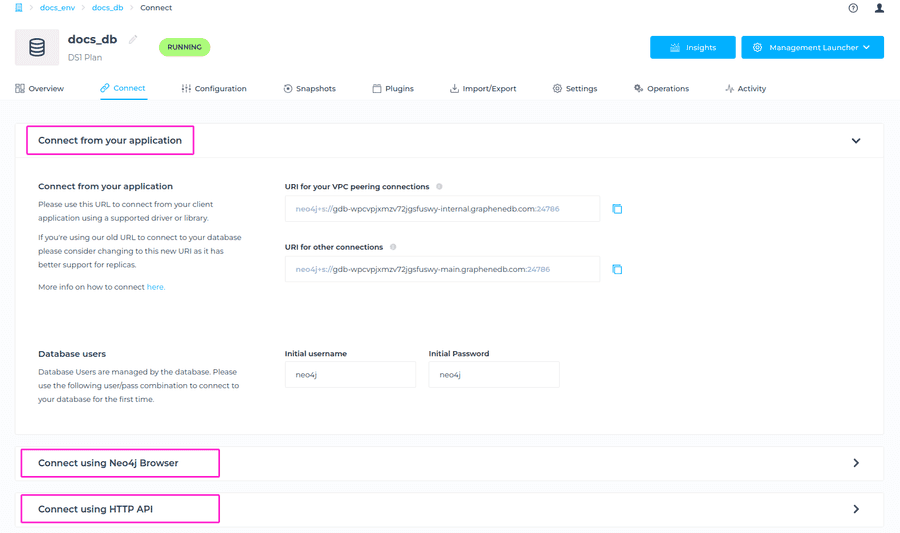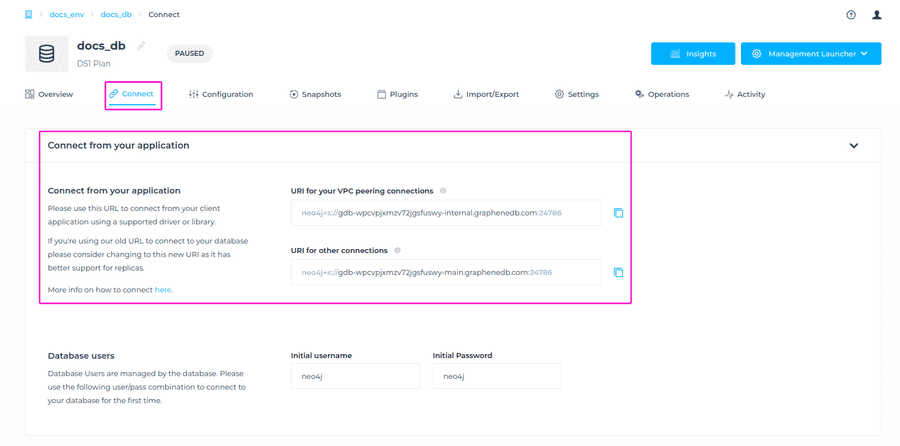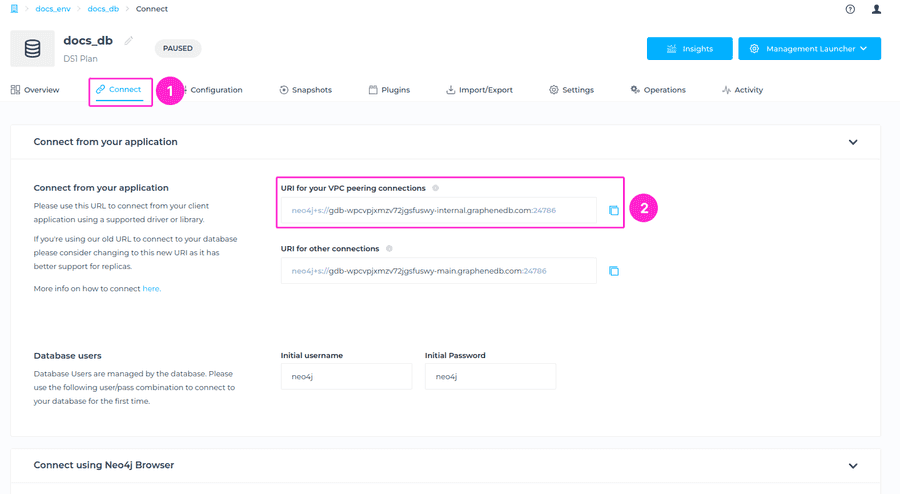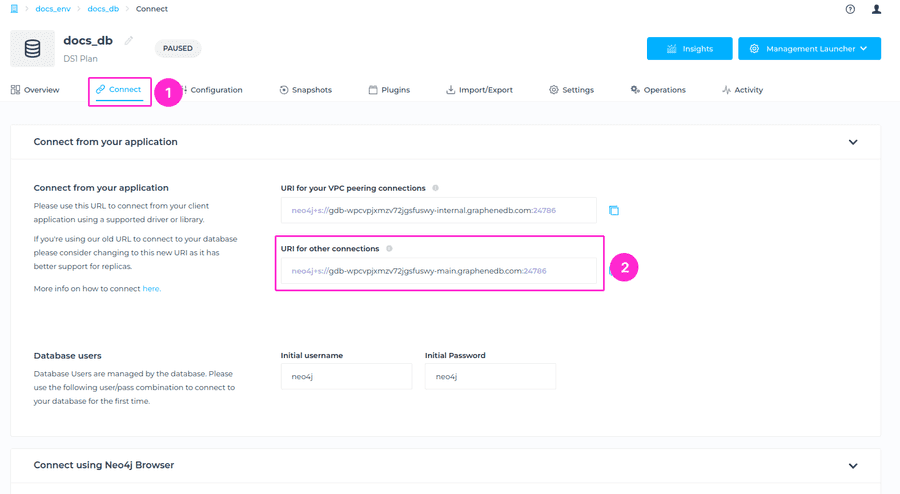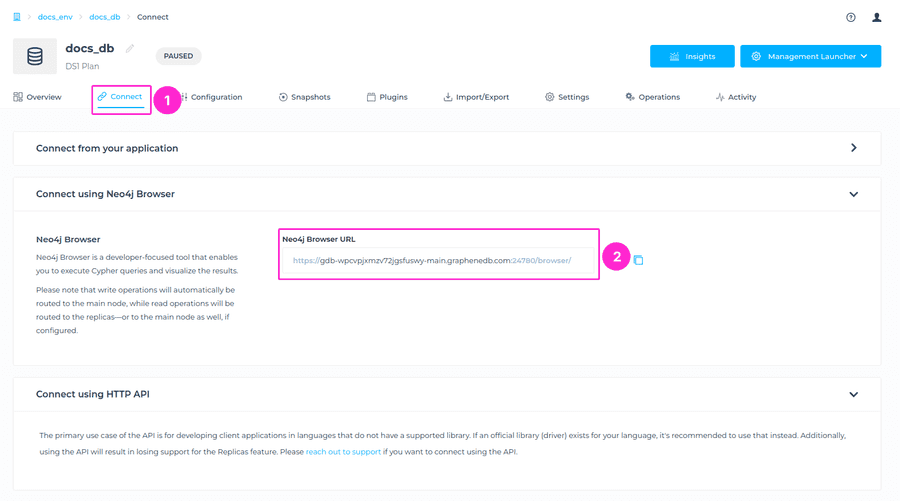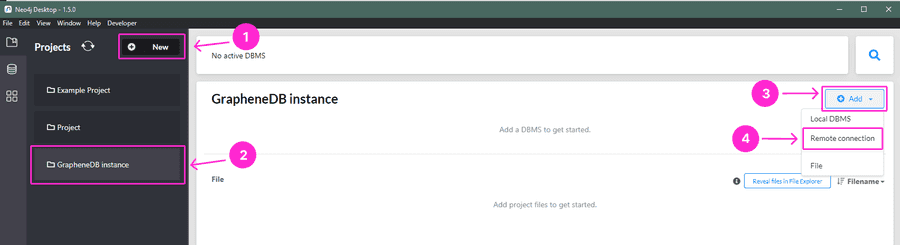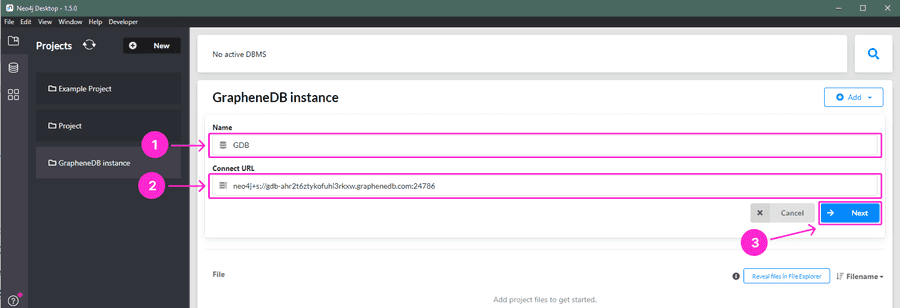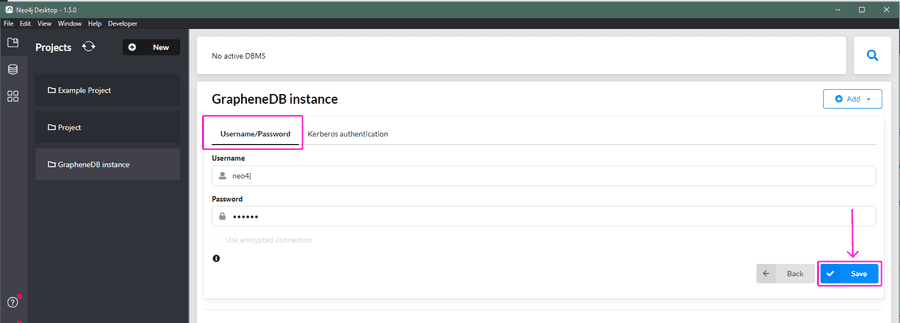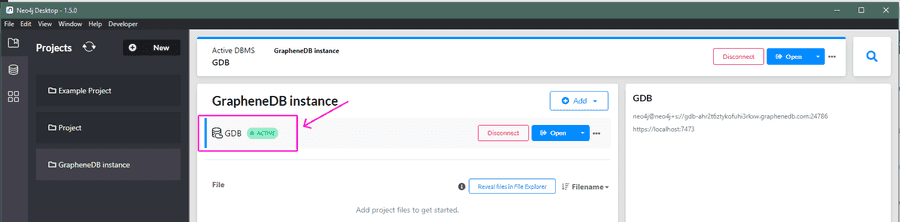Connecting to your database
There are several different ways of connecting to the database that you can choose from.
Database Users are managed by the database. If your database is newly provisioned, please use the default user (neo4j/neo4j) to connect to your database for the first time. Please take a look at our article on managing users.
Finding your database connection details
To locate your database connection details, please navigate to your database management interface > Connect tab.
Connecting from your application
Please note that you will need to use the internal URI of the database when connecting from your peered VPC. The main URI will only work for connections from outside your VPC. You can see both URIs from the Connect view in your database.
Connecting from your peered VPC
If you have established a valid VPC peering connection, the only URI that will work from within that VPC is the internal URI.
You can find the internal URI for your VPC peering connections by going to Connect tab > Connect from your application > URI for your VPC peering connections.
Connecting from outside the VPC
Please use the main URI for any connections made from outside the VPC.
Even if you have VPC peering established, you still have the flexibility to connect from outside of it by using the main URI. This can be especially useful if you want to connect from outside the VPC despite having a peered connection. For example, when developing locally on your own machine.
You can find the main URI by going to Connect tab > Connect from your application > URI for other connections.
Legacy URL
For users with existing connections where the legacy URL is already used and set up, there’s no need to make any changes to your setup. The old connection URL will remain active and fully functional, ensuring uninterrupted access to your databases. This also applies to any established VPC peering and connection configurations, which will continue to operate as usual without requiring adjustments.
Connect using Neo4j Browser
Neo4j databases come with a built-in, interactive UI that allows you to explore your database. Neo4j Browser is a developer-focused tool that allows you to execute Cypher queries and visualize the results. Simply navigate to the Connect tab > and either launch the Neo4j Browser or copy the URL of the Neo4j Browser that you can paste in the browser of your choice.
If your database is newly provisioned, you will need to create a new database user to connect to your database. Please take a look at our article on managing users.
Connect from Neo4j Desktop
The first thing you’ll need is to have your GrapheneDB database created. Once the database is ready, the next thing you need is to create a database user. More info on managing users can be found here.
Now, please proceed to download and install the Neo4j Desktop , if you haven’t done so already.
-
Open Neo4j Desktop > Create Project > Give the project a name > click on +Add > choose Remote connection option.
-
Enter the Database Name and connection URI. Click on the Next button. You can find your Connection URI in your Connect tab of the database management interface.
-
Now, to connect your database user, please select username/password option, enter the credentials, and click on Save button.
-
Finally, just click on Connect button and you should see the status changed to Active.
Connect using HTTP API
The primary purpose of the HTTP API is to support developers building client applications in languages that do not have an official library (driver) available. If an official driver exists for your chosen language, we strongly recommend using it, as it offers a more seamless experience and full compatibility with all GrapheneDB features. It’s also important to note that choosing to work with the HTTP API instead of an official driver will result in the loss of support for certain features, such as Replicas.
Please Open a Support Case if you want to connect using the HTTP API and we’ll gladly assist.
Troubleshooting connection issues
If you are experiencing connection problems, there are several potential causes to consider:
Connecting within VPC peering connection
First ensure that the internal URI is being used, as the main URI is intended only for connections outside the VPC. Next, verify that the peering configuration is fully established and that all required network permissions are correctly set. It’s also important to check firewall and security group settings to ensure they allow traffic between your VPC and the database.
Connecting outside VPC peering connection
Ensure that you’re using the main URI, as the internal URI is only valid for connections within the VPC. Check that your network firewall settings allow outbound traffic to the database’s network. If you’re connecting from a local development environment, ensure that your IP address or IP range is added to the whitelist rules in Network Access area for the Environment where your database is placed in.
Neo4j Browser access
Ensure that your IP address is included in the IP whitelist rule in the Network Access section of your Environment. If your IP is not whitelisted or if access for all IPs is not enabled by adding 0.0.0.0/0 to the whitelist entry, the Neo4j Browser will time out when attempting to open it. More information about IP Whitelisting can be found here.
Connecting from Neo4j Desktop
Verify that required IP address is added to the IP whitelist rule or add access for all IPs by adding 0.0.0.0/0 to the whitelist entry in the Network Access tab of your Environment. Alternatively, if you are using VPC peering, ensure that VPC peering is established and configured correctly, and that correct URI for peering conections is used. More information about IP Whitelisting can be found here, and VPC peering as well.
HTTP connection
Confirm that required IP address is added to the IP whitelist rule or add access for all IPs by adding 0.0.0.0/0 to the whitelist entry in the Network Access tab of your Environment. If you are using VPC peering, ensure that VPC peering is established and properly set up, and that correct URI for peering conections is used. More information about IP Whitelisting can be found here, and VPC peering as well.
Wrong user credentials
Finally, the cause of connection problem could also be the wrong credentials, so please verify that you are using correct credentials. If the password can no longer be retrieved or is lost, the authentication of the database can be disabled like this, and then you can change users password, create new user, or whatever you decide is the best course of action.
Following these steps should help resolve any connection problems you may encounter.